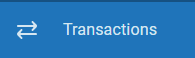| Navigation Button | Description |
|---|---|
| Sends you to the Dashboard page. The Dashboard displays items such as Recent Transactions, Top Spending Categories, Top Payees, and Spending Over Time. | |
| Sends you to a list of your transactions. This list is also called the Register. Use this to review and edit your transactions. | |
| Sends you to the Spending page, where you can analyze your Spending Over Time, by Category, and by Payee. | |
| Sends you to the Budget page, where you can decide how much you should spend in each spending category. If you have not created a budget, you will be prompted to create one. | |
| Sends you to the Income page, where you can view your Net Income by Month, as well as your Income vs. Spending. | |
| Sends you to a page listing all the upcoming bills and income that you are currently tracking. | |
| If you are tracking investments, you can view an update on those investments here. | |
| Toggles QCards, which will help guide you through many parts of Quicken for the Web. | |
| Allows you to choose between viewing help for Quicken for the Web, or contacting support. | |
| Allows you to adjust your settings for your Profile, Account, and Categories & Tags. | |
| Your profile has a list of your most recently accessed datafiles. You can also select My Account to view your Quicken account details such as your email address and subscription renewal information. |
Page History
Overview
Content Tools